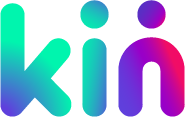Frequently asked questions
Kin is an app that gives your family and friends its own private media space where you can connect with each other today, share memories from yesterday, and even leave messages for tomorrow. All free of advertising and without your data ever being up for sale. The biggest benefits of Kin are:
-
Kin is totally private, and you choose who is invited into your Kin Space. We are a paid subscription app because there is no advertising, news, brands or other unwanted interruptions on Kin. Our subscription model, and the reason we exist, means your data will never be for sale.
-
Kin is easy to join. It’s also simple to use so that every Space member - even the little ones, and those gone but not forgotten - can be involved and remembered.
-
We are secure. We understand the value of what you keep on Kin because we value strong connections too. It's why we take every precaution possible to keep every story, memory and message as safe as possible.
We like to think so. Kin is designed to involve the whole family and those you've come to call family. For example, "Junior" accounts make it possible for adults to control media related to the little ones in the Space, with access grantable to them when they reach 13. You can of course create Spaces for different family groups, friends or other groups of people.
We are working on an accessible version of Kin, which we will launch as soon as possible.
No, we've made sure it isn't. Kin was designed to be simple enough that even the slightly tech-shy should be able to create a post and invite people to join their Space.
We are working on an accessible version of Kin, which we will launch as soon as possible.
-
Download the Kin app from Apple or Google Play
-
Open the Kin app and select “Create a family”
-
Create your account by entering your name and email.
-
An 8-character code will be sent to your email to activate your account.
-
Open your email to activate your account and you're all set!
Unfortunately, the Kin app is currently only available through your Apple iPhone or Android mobile device. Rest assured we are looking into creating Kin for PC/laptop and will keep you up-to-date on new platforms and features that get released via email and app notifications.
Here comes the fun part! Here's how to add your loved ones:
-
Create your account and log in.
-
Tap on the Space name at the top of the Storyline and you'll be taken to the Space Management menu.
From here you'll be able to access the "Invite code" screen and will be able to share it with whoever you want to join the Space.
Once you have signed up for an account, click on Join Space and enter the 8-character code that you have received from the Space admin.If you are already in a Space, you can join another one via the Space Management menu. You can get here by tapping on the Space name on the Storyline.
Your storyline is a timeline of all the posts the Space members create and share. You can post memories, images, videos and messages and tag the relevant members in each post so they can see it in their storyline.
-
Select the storyline icon in the bottom navigation of your homepage.
-
Click the button on the bottom right (+) to start your post.
-
Upload images, video or enter text.
-
Tag relevant Space members that you'd like to see this post in their storyline.
-
Hit post and off you go!
Yes, you can! We have a chat feature!
Our free version allows you to invite 14 other members to join you in your Kin family. Our ‘Lite’ subscription increases family size to 20, ‘Plus’ to 35, and ‘Extra’ to 100. Our pricing models can be viewed here.
To remove someone from your family account:
-
Click Manage members option.
-
Click the three dots next to the users name and select "Delete account" option.
-
The account will be converted to a "Shadow" account (which means the user will no longer have access to the account in the Space but the account will remain visible).
-
If you wish to remove this account completely do the same steps again. This will convert the "Shadow" account to a "Ghost" account (you can access this account via the Deleted members tab).
Note: only the family ‘Kinpin’, who started and manages the family, can remove family members.
If you'd like to report a post, click the three dots button on the Post and select the "Report post" option. Fill out the form and click "Send and Report". The post will no longer be visible in the Storyline. Additionally, you can block the user by navigating to their profile and clicking the block user button (next to the profile picture).
Log in and go to the Space Management menu (on the Storyline click the Space name).
Click the "Members" option.
Click the three dots next to the username and select the "Set Admin" option.
Please contact Kin customer service by emailing support@kin.family with your Space profile page name and the email that your account is registered under. You can block the user by navigating to their profile and clicking the block user button (next to the profile picture).
So sorry to hear that... If you do decide you want to delete your account, select the kin icon in the bottom navigation of your homepage and click "Delete account" option.
We're so sorry for your loss. If a Space member has passed away please contact Kin customer service by emailing support@kin.family with your Space name and the username of the Space member. The account will be converted to a "Memorial" account". You can also create "Memorial" accounts on Kin for those who were never on the app. The Kinpin can create a new "Memorial" account in the Space Management menu.
We're so sorry for your loss. To take charge of an account of a family member who has passed away please contact Kin customer service by emailing support@kin.family with your family profile page name and the email address that your family member registered their account with.
You can also create Memorial Accounts on Kin. For loved ones who were never on the app, the Kinpin can create a new Memorial Account in the Manage Family section.
To convert an existing account to a Memorial Account, please contact support@kin.family.
We are always aiming to improve our service so please do get in touch with any feedback, suggestions, queries or complaints. You can contact us at support@kin.family. Please include the name of your family account page and the email that you've registered with.
We are always aiming to improve the Kin app, and our service, so please do get in touch with any feedback. Whether it's a new feature or an improvement to an existing feature, we'd love to hear from you. You can contact us at feedback@kin.family.
No. Creating a Space is free and you can create as many as you like.
You can turn on notifications by clicking the kin icon in the bottom navigation and clicking the banner at the top of the screen.
Not as mysterious as it might sound, you can create an account for anyone so you can tag them in posts and send messages to them. You can convert a "Shadow" account to a "Standard" account by taping on the "Convert Account" button on the "Shadow" account profile. This will show you a 6-character code that you can share with whoever you wish to inherit the account.
When a "Junior", "Memorial", "Pet" or "Shadow" account is removed from a Space it is converted to a "Ghost" account. You cannot interact with a "Ghost" account but you can still search for content related to it.